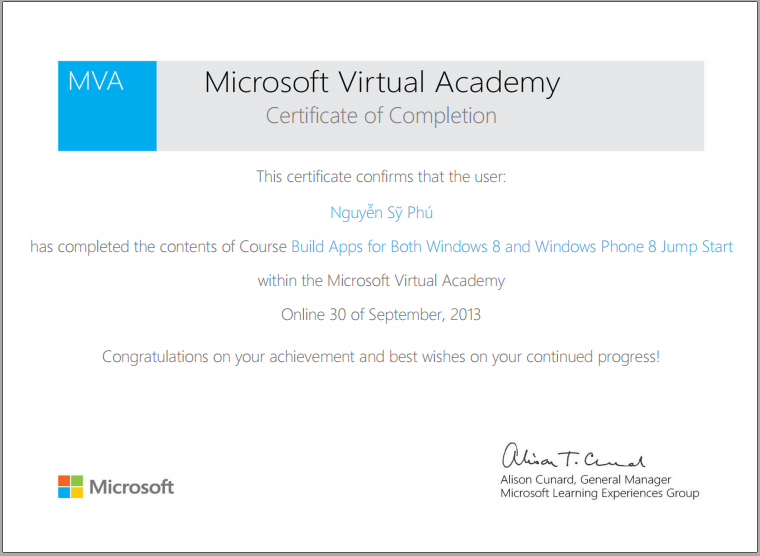Nguyễn Sỹ Phú
About me!
Chứng chỉ viết apps cho win 8 và window phone 8
Nhận áo thun từ VTC Academy
 Chứng nhận Tạo hình với Zbrush của VTC Academy (mời giảng viên với hơn 7 năm kinh nghiệm từ cty Digital Work VN)
Chứng nhận Tạo hình với Zbrush của VTC Academy (mời giảng viên với hơn 7 năm kinh nghiệm từ cty Digital Work VN)
Nhận bằng và áo MVA của Microsoft
Vài hình ảnh về bản thân
About me!